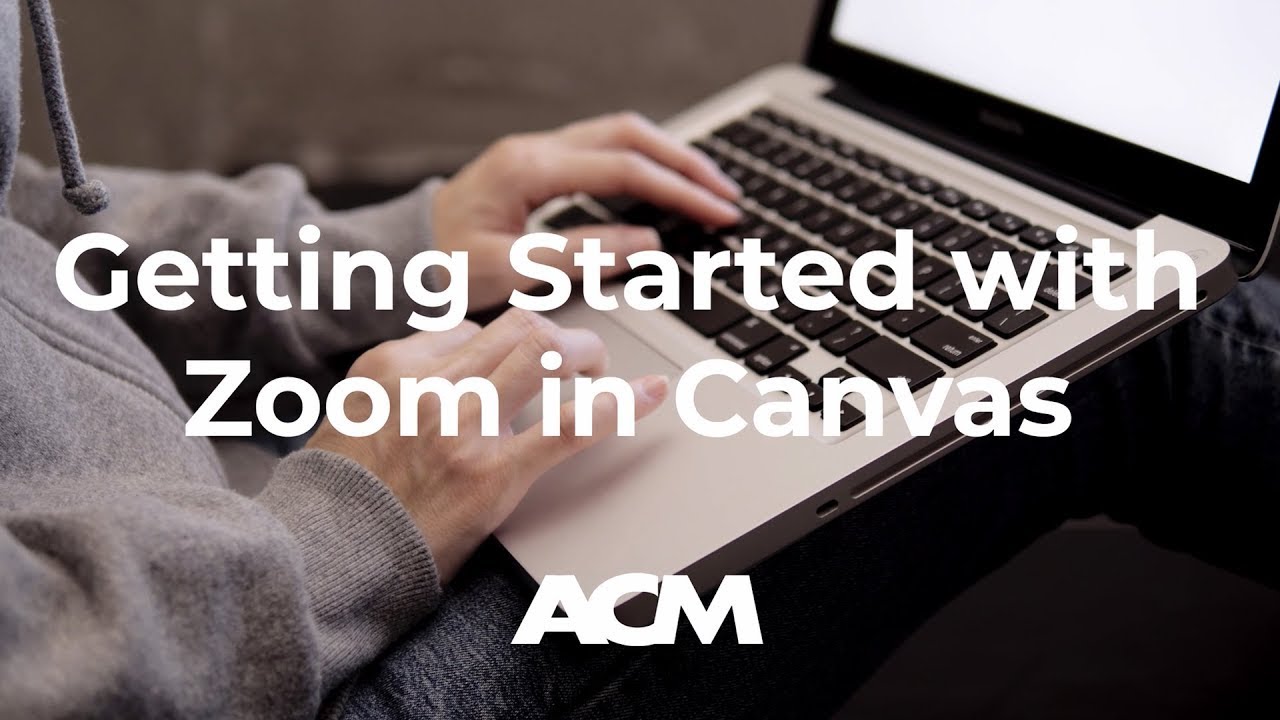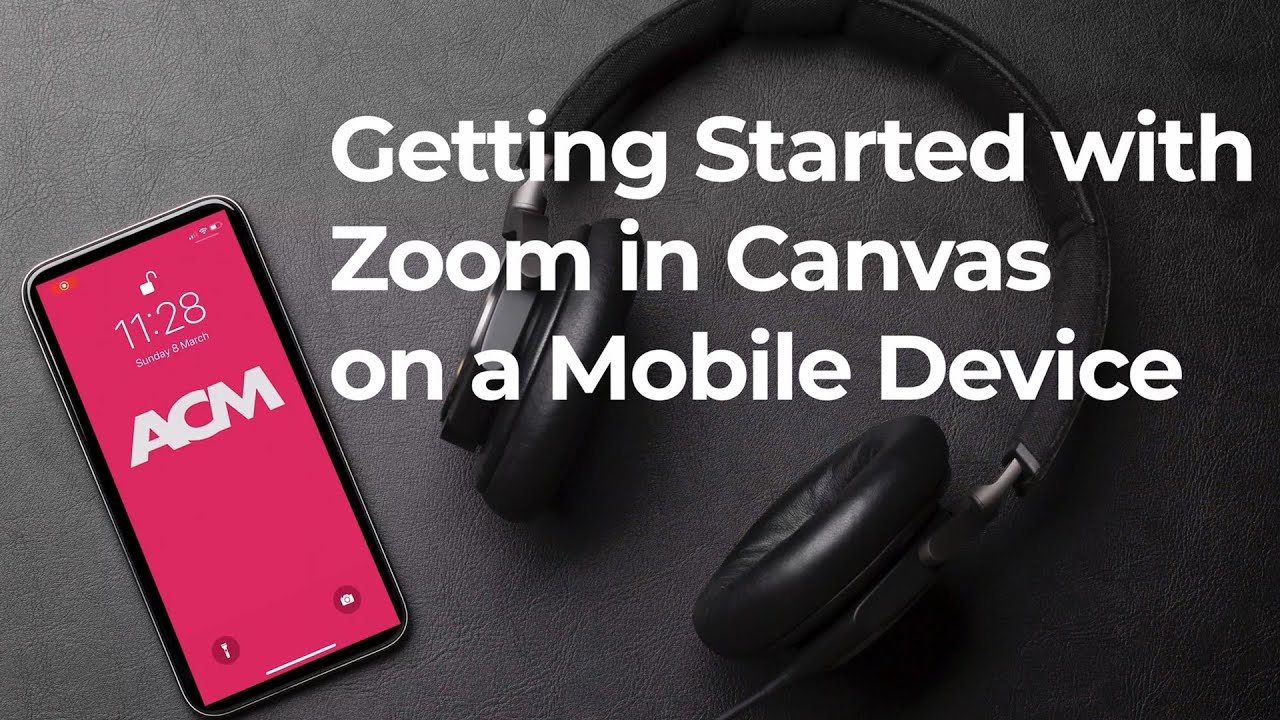This is a guide to help you get started with accessing online learning tools.
There are five tasks you need to complete to take part in online induction activities and your timetabled lessons:
- Your ACM email address and password
- Download the recommended apps
- Bookmark These Sites
- Log into your ACM Email account
- Log in to myACM > Canvas > Zoom
1. Your ACM email address and password
Your ACM email address and password were sent to your personal email address. Search your personal email for ‘Your my.ACM Email Address’ to find it.
If you are experiencing problems with your ACM email, or did not receive the details, contact itsupport@acm.ac.uk.
2. Download the recommended apps
For the best online experience, we recommend using a desktop or laptop computer. Important features that you will need are limited on mobile devices.
Download the below apps to your computer and mobile device.
COMPUTER
PHONE
iOS
Android
3. Bookmark These Sites
| Canvas | https://acm.instructure.com | Where all your lesson content, assessment and online engagement is stored. Contains links to Digital Library resources. |
| Gmail | https://www.gmail.com | Use your ACM email address to log in. |
| ACM Help & FAQs | https://help.acm.ac.uk | See if there’s already an answer to your question here. |
| CelCat | https://timetable.acm.ac.uk/calendar | Where to view your timetable |
| myACM | https://my.acm.ac.uk | For room bookings |
4. Log into your ACM Email account
Using Google Chrome,
- Go to gmail.com
- Sign in using your ACM email address and password
- Follow the instructions to change your password when prompted
- Add two-factor authentication by following the on-screen instructions
If you are experiencing problems with your email account, contact itsupport@acm.ac.uk.
| NOTE: Log out of all other Gmail accounts. You will not be able to access ACM resources with an account that does not end in @my.acm.ac.uk |
5. Log in to Canvas
Using Google Chrome,
- Go to https://acm.instructure.com
- Select ‘Student Login’ password
- Sign in with your ACM Email account (if asked)
- You will then see the Canvas Dashboard
| NOTE: Log out of all other Gmail accounts. You will not be able to access ACM resources with an account that does not end in @my.acm.ac.uk |